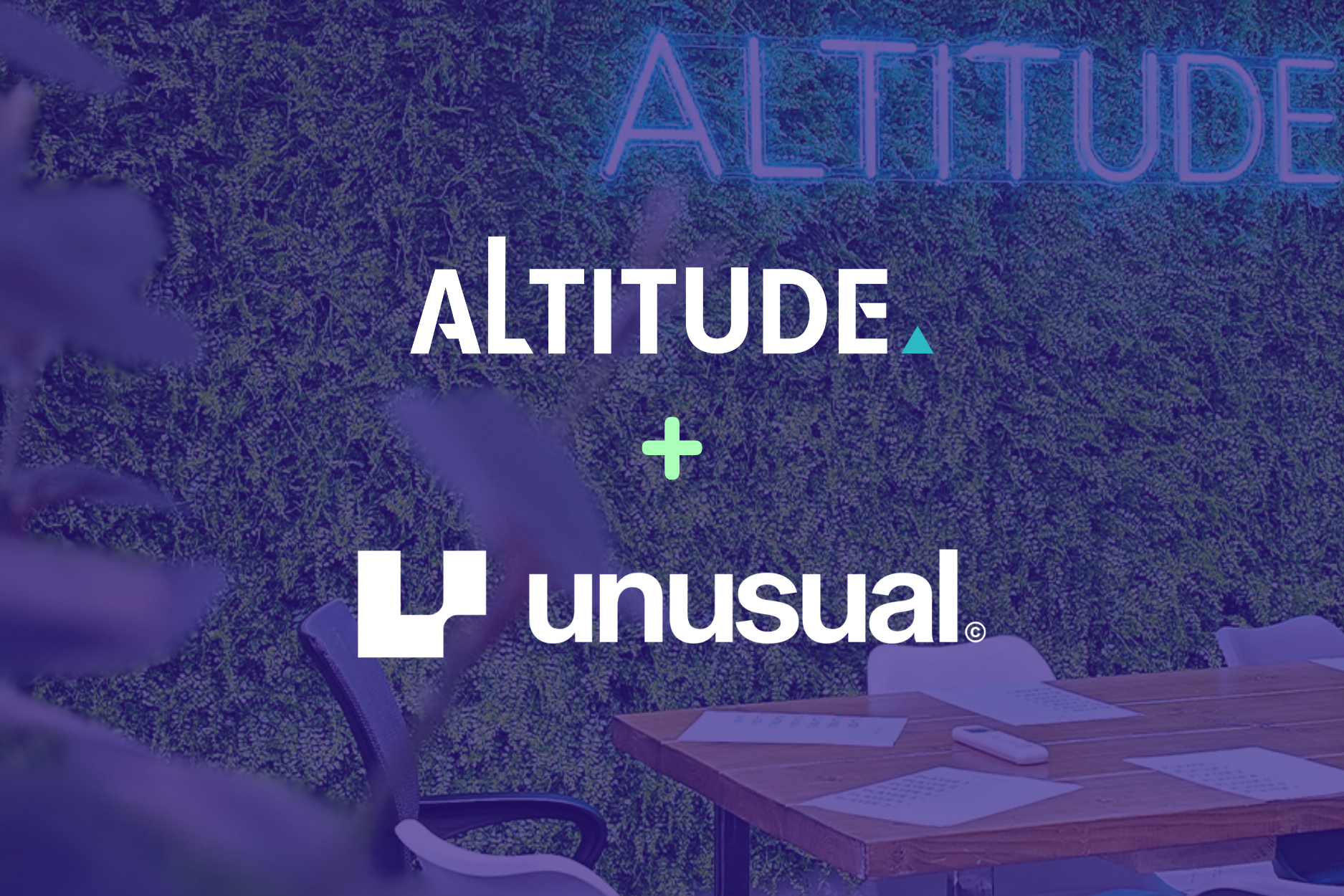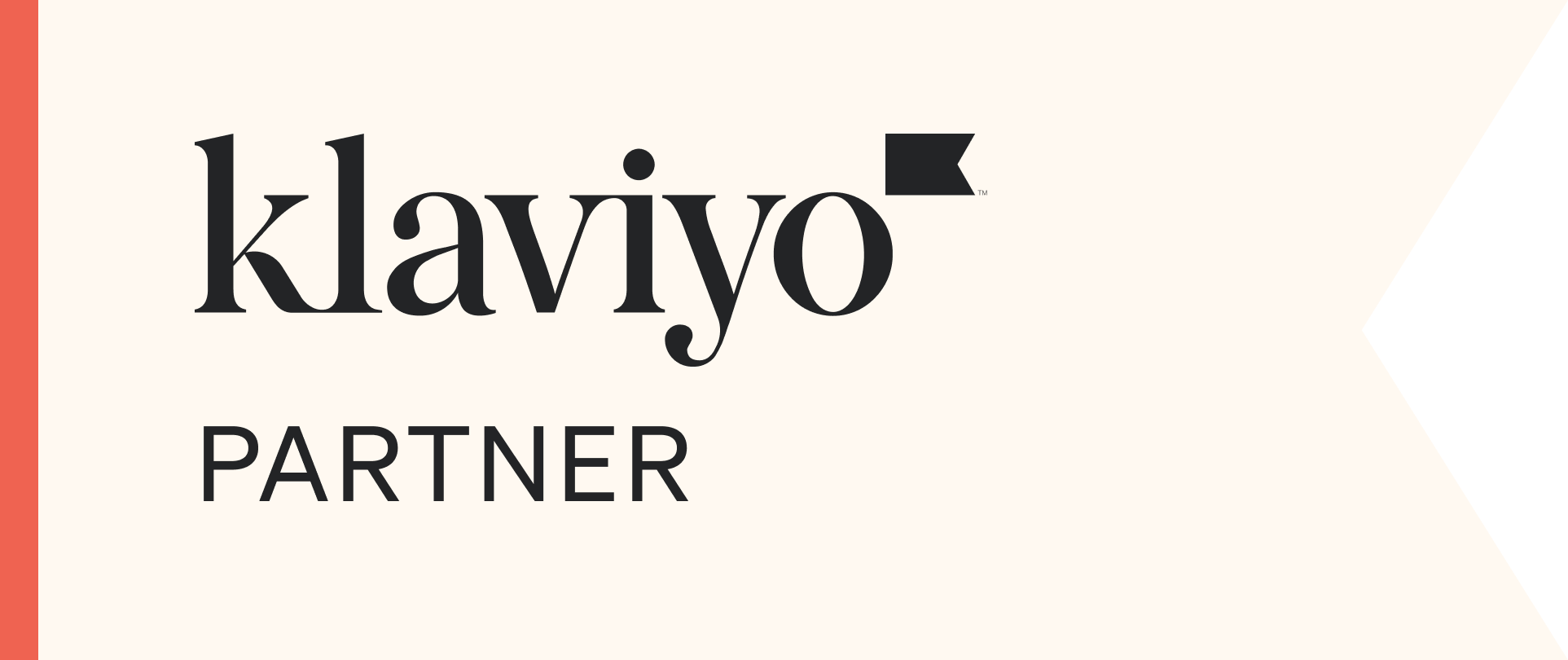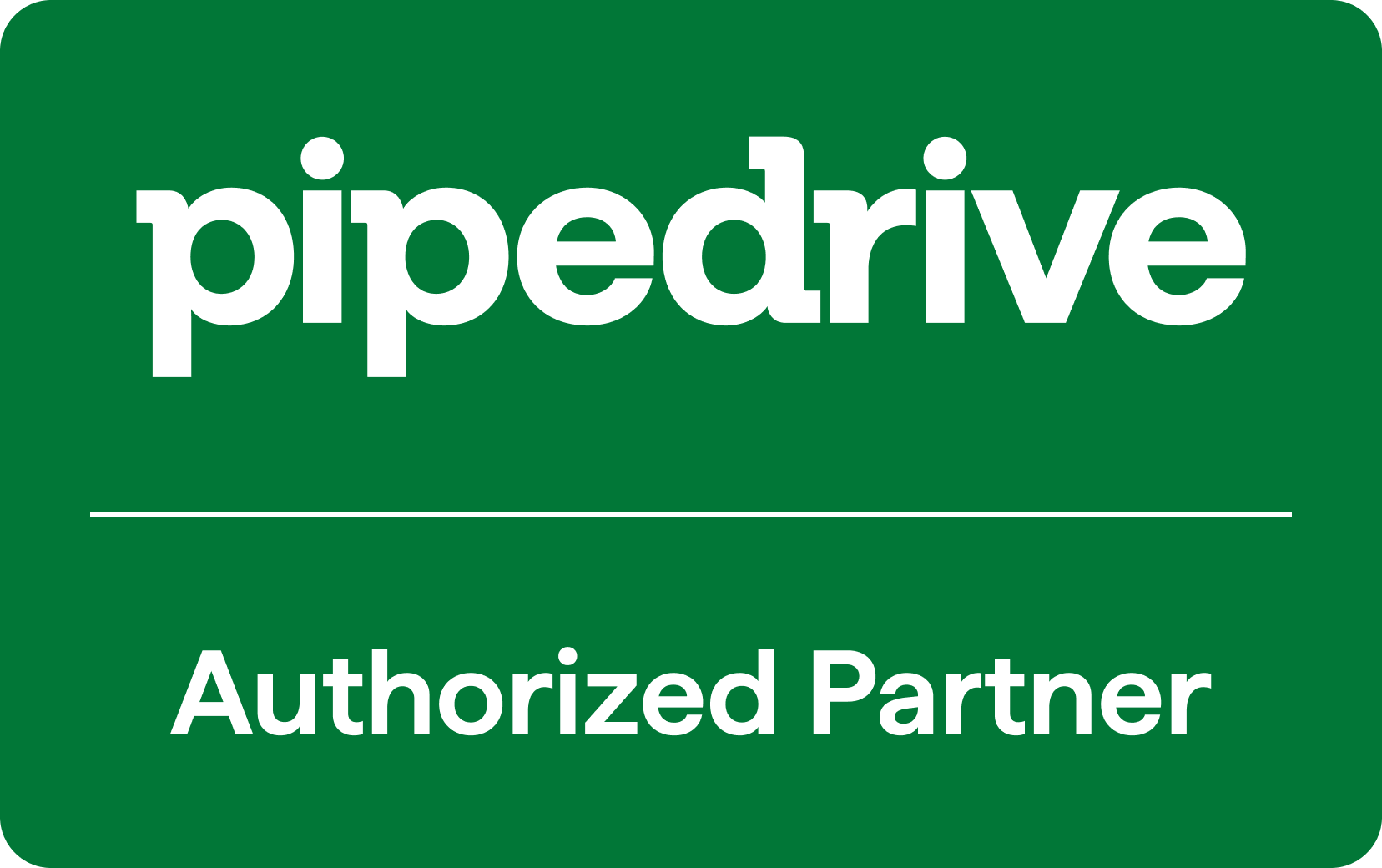Introduction
In today's web, performance is a critical factor. Users expect pages to load quickly, respond instantly, and remain visually stable. Slow loading, laggy interaction, and unexpected layout shifts cause frustration, higher bounce rates, and impact conversions. Because of this, web performance metrics are now also ranking signals for search engines (especially Google). To ensure your site is fast, responsive, and stable, you need to understand those metrics, measure them well, and optimise your assets properly.
What Are Core Web Vitals
Google defines Core Web Vitals as a set of real‑world, user‑centred metrics that assess user experience in three key dimensions: loading performance, interactivity, and visual stability. See Google’s definition here: https://developers.google.com/search/docs/appearance/core-web-vitals
Other Key Speed & Performance Metrics
While Core Web Vitals (like LCP, FID, and CLS) are the main benchmarks Google uses for user experience, there are several other metrics that give you a deeper look into how your site actually performs. Think of these as the supporting cast that helps you diagnose why a page feels slow or unresponsive. See a breakdown of these below.
1. First Contentful Paint (FCP)
- What it means: This measures how long it takes for the browser to show anything on the screen, text, image, or even a background color.
- Why it matters: It’s the first sign that your site is loading and gives users visual feedback that something’s happening.
Tip: If FCP is slow, it could mean large render-blocking resources (like CSS or JavaScript) are delaying the first visible paint.
2. Time to First Byte (TTFB)
- What it means: The time between the user requesting a page and the browser receiving the first byte of data from the server.
- Why it matters: It reflects how fast your server or hosting environment responds. A slow TTFB can make everything else feel sluggish.
Tip: Optimise your server performance, caching, or use a Content Delivery Network (CDN) to reduce delays.
3. Total Blocking Time (TBT)
- What it means: Measures how long the main thread (where the browser runs most of your JavaScript) is blocked by long tasks between FCP and Time to Interactive.
- Why it matters: High TBT usually means your site is busy running heavy JavaScript, which prevents users from interacting smoothly.
Tip: Break up long JS tasks and defer non-essential scripts to improve responsiveness.
4. Speed Index (SI)
- What it means: Shows how quickly your page’s visible content is displayed during load.
- Why it matters: A lower Speed Index means the page looks complete faster, which feels better to users.
Tip: Optimise images, lazy-load below-the-fold content, and prioritise visible elements first.
5. Time to Interactive (TTI)
- What it means: The time it takes for your page to become fully usable, when users can click buttons and scroll without lag.
- Why it matters: Even if a page looks ready, users get frustrated if it’s not responsive yet.
Tip: Reduce JavaScript execution time and use code-splitting to load only what’s needed upfront.
Optimising Assets
Your website’s assets, images, stylesheets, scripts, fonts, and external resources, can make or break your page speed. Even if your code is clean, bulky or poorly managed assets can slow things down dramatically. Here’s how to keep them lean, efficient, and lightning-fast.
Images
Images are often the biggest culprit when it comes to slow pages.
How to optimise:
- Use modern formats: Convert images to WebP or AVIF, they’re smaller and load faster without sacrificing quality.
- Resize appropriately: Don’t serve 2000px-wide images if they only display at 400px. Always match image dimensions to their display size.
- Lazy load below-the-fold: Only load images when they’re about to appear on screen, this improves initial load speed.
- Specify width and height: Helps browsers reserve space and prevents layout shifts as content loads.
Pro tip: Use an image CDN or build automation to handle resizing and format conversion on the fly.
CSS & JavaScript
CSS and JS power your site’s design and functionality, but too much can bog things down.
How to optimise:
- Minify and compress: Remove unnecessary spaces, comments, and formatting to reduce file size.
- Inline critical CSS: Keep essential styling in the page head for instant rendering; load the rest later.
- Async or defer scripts: Prevent non-critical JavaScript from blocking page rendering.
- Remove unused code: Regularly audit your files to eliminate old or redundant CSS and JS.
Pro tip: Tools like Lighthouse, PurgeCSS, or webpack can help automatically detect and strip unused styles or scripts.
Fonts & Third-Party Scripts
Custom fonts and third-party tools can quietly bloat your site.
How to optimise:
- Subset fonts: Include only the characters or styles (e.g., bold, italic) you actually use.
- Preload critical fonts: Tell browsers which fonts are most important so they load right away.
- Limit third-party scripts: Analytics, chat widgets, and ad scripts can slow performance — only keep what’s essential.
Pro tip: Monitor third-party impact in Chrome DevTools → Performance tab to see what’s really slowing things down.
Caching & Delivery
Smart delivery means faster pages everywhere.
How to optimise:
- Use browser caching: Store static files locally on users’ devices so they don’t have to reload every visit.
- Leverage a CDN (Content Delivery Network): Serve files from servers geographically closer to your users to reduce latency.
- Enable compression: Use Gzip or Brotli to compress files before sending them to the browser.
Pro tip: Combine caching and CDNs for the best results, it’s one of the simplest ways to boost global performance.
Tools & Monitoring
Once your site is optimised, the next step is tracking and maintaining its performance over time. Website speed isn’t something you fix once and forget, it’s an ongoing process. Regular monitoring helps you catch issues early, see how real users experience your site, and measure the impact of your improvements.
Thankfully, there are several powerful (and free!) tools available to help you test, analyse, and fine-tune your site’s performance from different perspectives. Each tool provides unique insights, some focus on lab data (controlled tests), while others give you field data (real-world user experience). Using a combination of both gives you the clearest picture of how your site performs.
Here are some key tools worth using:
- PageSpeed Insights: Combines real-world data from Chrome users with lab analysis to highlight Core Web Vitals and suggest practical optimisations.
- Chrome User Experience Report (CrUX): A dataset of real-user performance metrics collected from Chrome browsers — great for understanding how your site performs across different regions and devices.
- Search Console Core Web Vitals Report: Shows how your pages perform in Google Search results based on Core Web Vitals data from actual users. Perfect for tracking performance trends over time.
- Lighthouse & DevTools Performance Panel: Built right into Chrome, these tools let you run in-depth performance audits, analyse loading behavior, and pinpoint bottlenecks directly in your browser.
Practical Steps & Common Pitfalls
1. Measure first
Before making any changes, get a clear picture of how your site currently performs. Use tools like PageSpeed Insights, Lighthouse, or the Core Web Vitals report in Google Search Console. This baseline data shows you where your biggest problems lie, whether it’s slow images, heavy scripts, or layout shifts.
💡 Tip: Test across both desktop and mobile, since performance can vary dramatically between the two.
2. Identify the worst offenders
Once you have your data, look for the issues with the biggest performance impact. For example:
- Large images or videos above the fold
- Unused or render-blocking JavaScript
- Long server response times
- Fonts that delay text rendering
By focusing on the biggest bottlenecks first, you’ll see faster, more noticeable improvements.
💡 Tip: Use the “Opportunities” section in PageSpeed Insights, it ranks issues by potential performance gain.
3. Fix high-impact issues
Now that you know what’s slowing you down, start fixing from the top of your list. Tackle one area at a time to measure results effectively.
Common high-impact fixes include:
- Compressing and resizing images
- Minifying CSS/JS
- Deferring non-critical scripts
- Implementing caching and using a CDN
💡 Tip: After making changes, re-test your pages to confirm that performance has actually improved, and document what worked!
Pitfalls:
Even with the best intentions, it’s easy to slip into performance traps. Watch out for these frequent offenders:
- Heavy third-party scripts: Marketing tags, chat widgets, and analytics can quietly add seconds to your load time. Audit them regularly and remove anything unnecessary.
- Layout shifts due to fonts or content: If elements move around as the page loads (CLS issues), it frustrates users. Always define image dimensions and use font-display: swap for web fonts.
- Large, unoptimised hero images: The top banner image is often the largest, and the slowest. Compress it, serve it in WebP or AVIF, and consider lazy loading if it’s not critical.
- Neglecting mobile users: A site that’s fast on desktop might still be slow on mobile due to weaker connections or hardware. Always test and optimise for mobile first.
💡 Final tip: Performance isn’t a one-time project, it’s an ongoing habit. Re-test regularly, especially after site updates or plugin installs, to keep everything running smoothly.
Conclusion & Key Takeaways
Website performance isn’t just a “nice-to-have”, it affects user experience, engagement, and even SEO. Improving speed and responsiveness can feel complex, but focusing on the right metrics and practical strategies makes it manageable. Here’s a clear summary of the essentials:
1. Core Web Vitals matter
The three Core Web Vitals, Largest Contentful Paint (LCP), Interaction to Next Paint (INP), and Cumulative Layout Shift (CLS), are your primary indicators of user experience.
- LCP: Measures how fast the main content loads.
- INP: Shows how responsive your page feels to user interactions.
- CLS: Tracks unexpected layout shifts that frustrate visitors.
Google uses these metrics to influence search rankings, so keeping them in the “good” range is crucial for both users and SEO.
2. Look beyond the basics
While Core Web Vitals are important, other speed metrics, like First Contentful Paint (FCP), Time to Interactive (TTI), Total Blocking Time (TBT), and Speed Index, reveal deeper bottlenecks. Measuring these helps you understand why your site feels slow and prioritise fixes that have the biggest impact.
3. Optimised assets make a huge difference
Images, JavaScript, CSS, and fonts often account for the majority of load time. Optimising these assets can significantly improve performance:
- Compress and resize images, and consider modern formats like WebP or AVIF.
- Minify CSS/JS and remove unused code.
- Subset fonts and preload critical ones.
Even small improvements here can make your site feel much faster and more responsive.
4. Measure and monitor continuously
Use tools like PageSpeed Insights, Chrome User Experience Report (CrUX), Search Console Core Web Vitals, and Lighthouse/DevTools. They help you:
- Identify problem areas
- Track improvements over time
- Ensure that changes actually improve user experience
Remember: real-world user data is just as important as lab tests.
5. Performance is an ongoing effort
Optimising your website isn’t a one-off project. Every new image, script, or plugin can affect speed. Regular monitoring and maintenance ensures your site stays fast, responsive, and user-friendly over time.
💡 Takeaway tip: Make performance testing a routine part of your workflow, even small, incremental improvements add up to a noticeably better experience for your visitors.
Official Google Documentation Links
If you want to dive deeper into website performance and Core Web Vitals, Google provides a wealth of official resources and tools. These guides, APIs, and libraries give you detailed explanations, best practices, and hands-on examples straight from the source.
Whether you’re looking to understand how Core Web Vitals affect search rankings, analyse your pages with PageSpeed Insights, or measure real user metrics with JavaScript, these links will point you in the right direction. Use them to learn, implement, and monitor performance improvements effectively.
Here are some key official resources to explore:
- Core Web Vitals & Search results: Link
- Core Web Vitals on web.dev: Link
- PageSpeed Insights overview: Link
- PageSpeed Insights API: Link
- Search Console CWV Report: Link
- DevTools Performance Panel: Link
- web‑vitals JS library: Link






.svg)








.jpg)